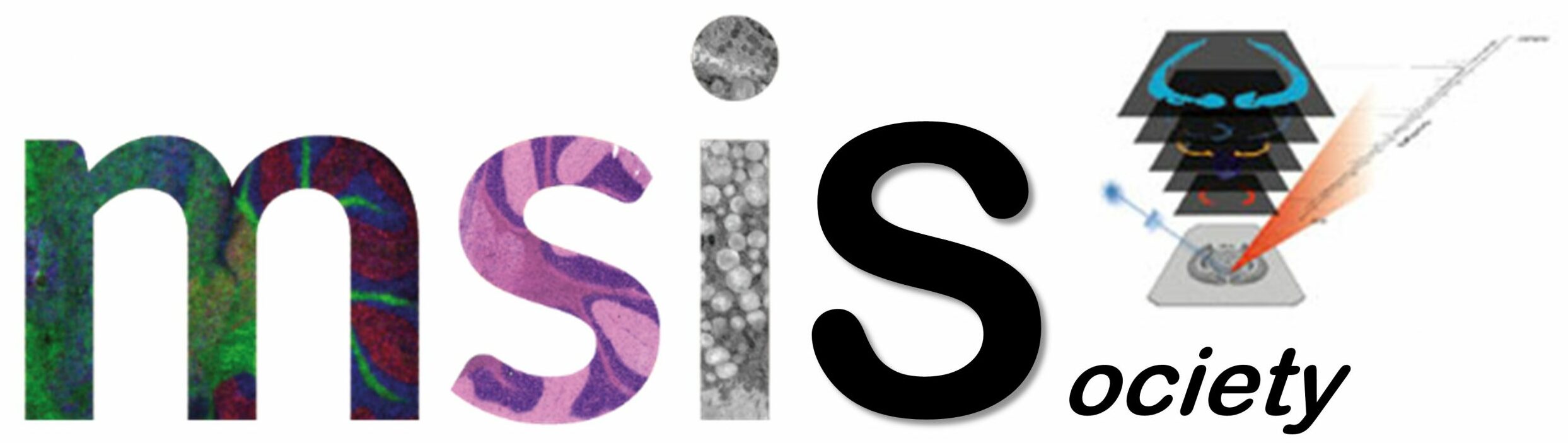Front Page › Forums › BioMap › Overlay Alignment › Re:Overlay Alignment
Hi Sam,
doing overlays is doable but indeed a little bit tricky with BioMap. Easiest may is to use the coregister-function at “Tools-Geometry-Coregister”
Some hints before you’ll try it:
[ol][li]be sure, that you have the correct x/y voxel size for the MS image and also for the optical image. You can change the values at “Edit-Header-Coregistration”. E.g. 0.2 for 200um resolution at the MSI and 0.084666 for a 300dpi flatbed scanner image.[/li]
[li]set the geometry data to zero “Edit-Header-Center”, if MS image and optical scan (cropped) have more or less the same frame size[/li]
[li]Store both (MSI and opt) in ANALYZE format with the Scan+ function “Load-Scan+”[/li][/ol]Now you’re able to coregister with the coregister-function at “Tools-Geometry-Coregister” by starting it on the optical image and choosing the MS image as target. You should see both images as green/red overlay. e.g. TX/TY are shifting the optical image. After pressing “Done” the actual values are now stored in the header file. Check them at “Edit-Header-Coregistration”. Save your optical image again in the Scan+ database. Now everytime you load this optical image again the values will fit to the every MS image from the master MS image file for an overlay.
GOOD LUCK!
Diesel